The following steps are necessary to activate VR functionalities in ema:
1.Start SteamVR
2.Connect with VR headset
3.Activate emaVR in the following drop down menu in the 3D settings (figure Drop down to select the VR mode):

Figure 4: Drop down to select the VR mode
The drop down menu only appears when SteamVR is running.
The following modes are to choose from:
▪VR deactivated: no VR possible
▪VR & Layout Mode: in the 3D view the complete layout is displayed as well as a small window with a view of the VR user (window can be moved within the 3D view); see figure VR & Layout Mode. Objects selected by the desktop user or the VR user are locked for the other user in VR / for the desktop user.
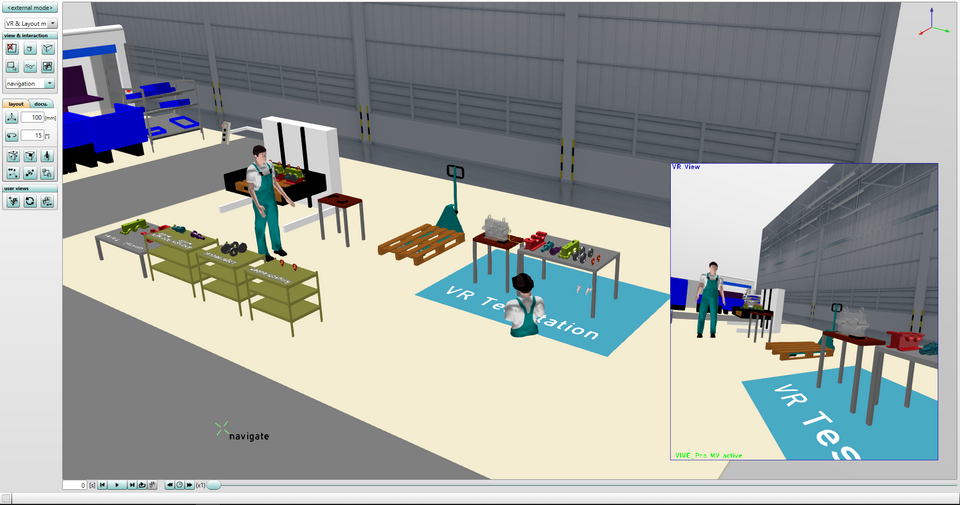
Figure 5: VR & Layout Mode
▪VR & Clone View Mode: in the 3D view the view of the VR user is displayed in the existing aspect ratio; see figure VR & Clone View Mode.
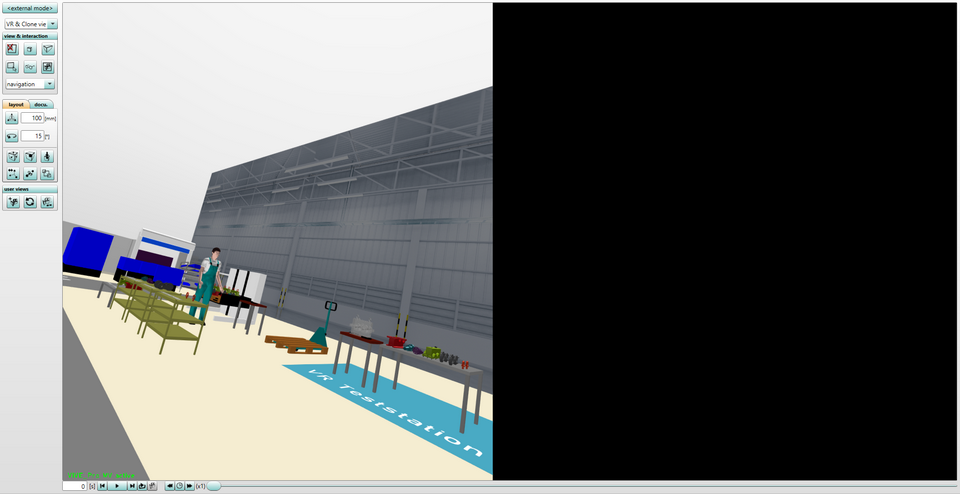
Figure 6: VR & Clone View Mode
▪VR only Mode: no 3D view, only VR glasses show scenario; better performance because less computing power is required.