For color parameters it is possible to choose a color from the 3D view with the pipette or open a color selection dialog box via a click on the drop-down-button right next to the color label (see figure Color selection). Using this, the human models and geometric primitives (not emaV5) can be colored.
Color selection dialog window comes with a palette of default colors some with predefined transparency. The multicolored field in the upper left corner stands for the original color respectively no coloring. By pressing the button Advanced, color selection dialog window will switch to an extended view wherein the custom color & transparency values could be set. The required color could be selected using the color bar on the right side of the advanced view.
With a click on a certain location within the main field (left to the colored bar) the brightness and the color saturation can be adjusted. Alternatively, the color setting is possible via color channels (R-red, G-green, B-blue) in the lower area via moving the slide bar between the values 0 and 255. The channel A (alpha channel) provides the adjustment of transparency (0 implies full transparency and 255 implies full visibility).
Between the main field and the slide bars a control field is located, which indicates the current chosen color. If the transparency is also adjusted, the control field shows a checkered background. Right next to the control field the corresponding color value is shown in hexadecimal notation hexadecimal notation (ARGB). The views of the color selection dialog window could be changed by pressing the buttons Advanced or Color palette.
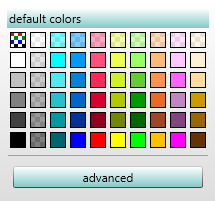
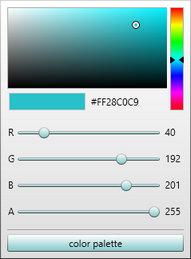
Figure 178: Color selection