Object manipulation, i. e. moving and rotating objects in the 3D view, can be carried out either in Easy Layout mode or in Advanced Layout mode. Switching between modes is done by clicking on the display at the top right of the compass (red outlined in figure Activation modes "Easy Layout" & "Advanced Layout").
Figure 166: Activation modes "Easy Layout" & "Advanced Layout"
Easy Layout
In Easy Layout mode, an object can be moved with the left mouse either directly on the object or using the light blue compass via drag & drop. Other objects are recognized, such as tables and shelves. The moved object is then arranged accordingly on the recognized object and, if desired, the recognized object is set as the parent object. When the object is moved to a shelf, the compartments are also recognized. If the object is moved into one of the specified blue shadow objects so that it turns green, it is placed in the exact compartment position.
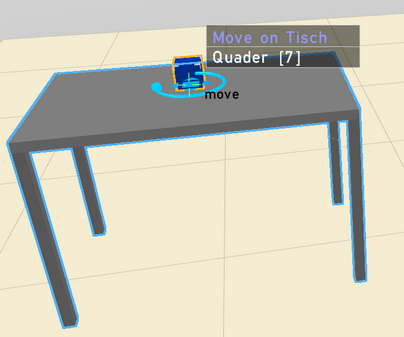
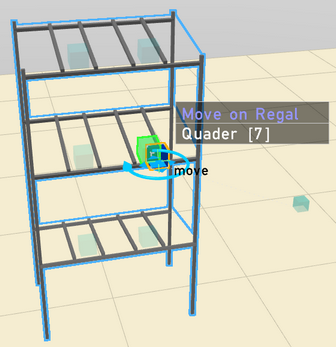
Figure 167: Easy Layouting with the example of a table and a shelf
If, after moving, a possible parent object is detected to which the moved object can be subordinated, it can be classified accordingly by clicking on ![]() in the object tree. If the object on which the moved object is placed is locked, it cannot be specified as a parent object (e. g. the standard floor). This is indicated by the lock symbol:
in the object tree. If the object on which the moved object is placed is locked, it cannot be specified as a parent object (e. g. the standard floor). This is indicated by the lock symbol: ![]()
While an object is moved in Easy Layout mode by holding down the left mouse button, rolling the middle mouse button (or mouse wheel) can be used to rotate it 10° per mouse wheel step in the desired direction.
Advanced Layout
The direct object manipulation (shifting, rotation) is realised via the coordinate axes of the object. They are displayed upon selection (see figure Object manipulator).
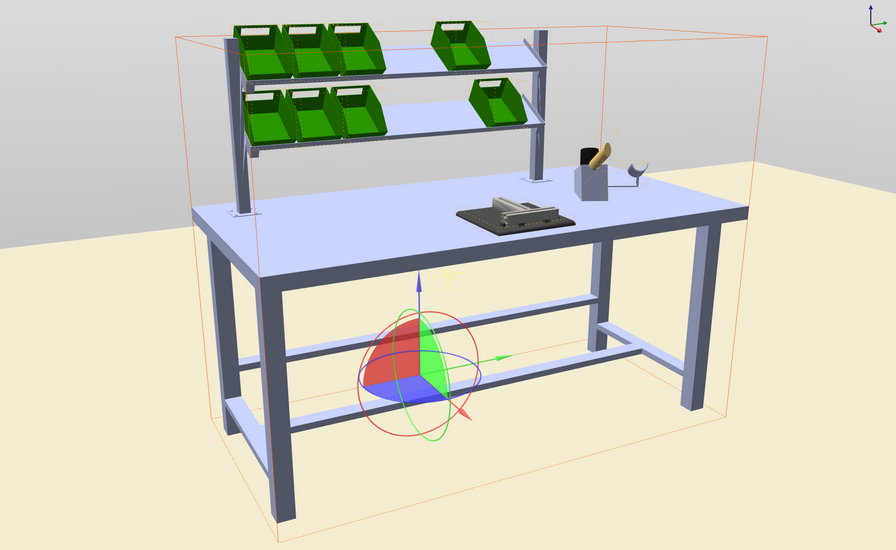
Figure 168: Object manipulator
The following object manipulations are possible:
Shifting on an axis
red arrow: |
Shifting in x-direction |
blue arrow: |
Shifting in y-direction |
green arrow: |
Shifting in z-direction |
Shifting on a plane
red surface: |
Shifting around the y-z-plane |
blue surface: |
Shifting around the x-z-plane |
green surface: |
Shifting around the x-y-plane |
Rotation around an axis
red ring: |
Rotation around the x-axis |
blue ring: |
Rotation around the y-axis |
green ring: |
Rotation around the z-axis |
When shifting or rotating an object, the starting position remains visible as a blue shadow object as long as the manipulation process is in progress (see figure Blue shadow object when shifting).
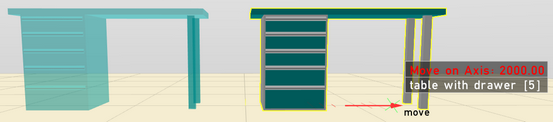
Figure 169: Blue shadow object when shifting
If you hold down the SHIFT key while manipulating an object, you can quickly copy it. In this case an orange shadow object shows the position of the object to be copied.
iThe shifting increment and the rotation increment can be defined in layout mode via the raster settings (see chapter User interface / 3D settings / Layout settings). iIn layout mode, simultaneous shifting and rotation of several objects is possible. Multi-selection is realised by left-clicking while holding the CTRL key down. |