The tab Tasks overview provides an overview of all simulated tasks for each selected human model (see figure Work area of the tab Tasks overview). All tasks are represented consecutively in tabular form.
A drop-down list for selecting the human model to be considered is located in the upper left area of the tab.
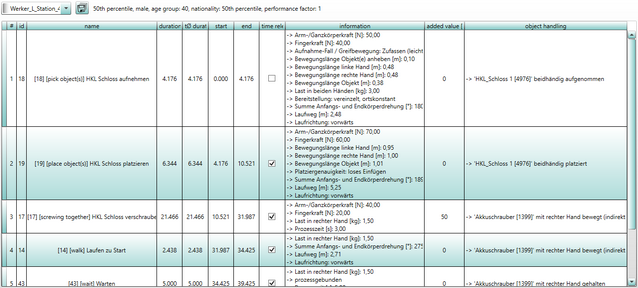
Figure 112: Work area in the tab Tasks overview
The results table contains a list of all the tasks performed by a selected human model. The column # contains a serial number of the respective task. The ID is a number that uniquely identifies the task. The column, Name, contains either the default name or the name given by the user. The Duration [s] column contains the calculated time of each task.
iIn the table, task groups can be expanded or collapsed by pressing the + and - symbols respectively. |
The column Time relevant indicates whether the partial task will be included or not in the summation of the total time. Here, the user can check or uncheck the corresponding checkmark. People can perform certain activities simultaneously and the parameter, time relevant represents this. Tasks which are based on the simultaneous performance of activities cannot be executed in the current state of the ema. In order to obtain a consistent simulation, the tasks can be simulated consecutively. As further time slices would be added due to the successive performance, there is the possibility to mark one of the two activities as being “not time relevant”. The result are two different total working times (a calculated one and a revised one), which are displayed in the above figure.
The column Information lists the additional information determined for each task, e.g. the travel path lengths or object weights. This information can be used afterwards, e.g. as the basis for a detailed time analysis.
The column Added value [%] indicates the degree of added value of one task in percent. Processing of workpieces or the assembly of products are examples of value-adding tasks. The ratios of added value can be configured for each single task via the task parameters.
The last column Object handling lists which object(s) are handled in this task and in what way.
iA successful simulation run is the precondition for a correct representation of results! |
![]() The result table and the information about the active human model can be displayed in an Excel chart as well. When clicking on the button Export simulation results of selected manikin, the collective report export window opens (see chapter User interface / Tab "results").
The result table and the information about the active human model can be displayed in an Excel chart as well. When clicking on the button Export simulation results of selected manikin, the collective report export window opens (see chapter User interface / Tab "results").
When clicking on the button Export tasks overview of selected manikin, a dialog window opens where the memory location for the result file for all human models can be selected.
Two file formats are available for the export of the result data:
▪Text file (separated by separators) (.csv) (*.csv)
▪Excel 2007 file (.xlsx) (*.xlsx)