A right click on an active object's behavior list will open the corresponding context menu (see figure Context menu - behavior).
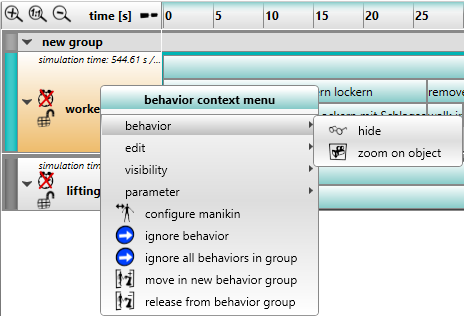
Figure 67: Context menu - behavior
The menu items and their functions are explained in the following table.
Context menu for behavior
Group |
Icon |
Function |
Description |
Behavior |
|
Hide / Show |
The information displayed in the task bar of the selected behavior is reduced to minimum or displayed completely. |
Behavior |
|
Zoom on object |
The corresponding object (operator/dynamic object) is focused in the 3D view. |
Behavior |
|
Remove behavior (not for human models) |
The behavior will be deleted. |
Edit |
|
Copy to clipboard (tasks only) |
Tasks of the corresponding worker or dynamic object will be copied. For the subsequent task insertion, the object references from the original tasks are used. |
Edit |
|
Copy to clipboard (tasks & all referenced objects) |
Tasks and the referenced objects of the corresponding worker or dynamic object will be copied. |
Edit |
|
Paste before from clipboard |
The copied tasks in the clipboard will be attached to the front of the existing task list. By choosing paste original objects the object will be inserted like it was copied. With paste replacement objects the individual objects are replaced by geometric primitives (cuboid) based on their bounding boxes. It is possible to copy from one ema instance and paste in another ema instance. |
Edit |
|
Paste after from clipboard |
The copied tasks in the clipboard will be attached to the end of the existing task list. By choosing paste original objects the object will be inserted like it was copied. With paste replacement objects the individual objects are replaced by geometric primitives (cuboid) based on their bounding boxes. It is possible to copy from one ema instance and paste in another ema instance. |
Visibility |
|
Show all related objects |
Shows all objects directly linked to the behavior. |
Visibility |
|
Hide all related objects |
Hides all objects directly linked to the behavior. |
Visibility |
|
Show all related objects (hierarchical) |
Shows all objects and their sub-objects directly linked to the behavior. |
Visibility |
|
Hide all related objects (hierarchical) |
Hides all objects and their sub-objects directly linked to the behavior. |
Parameter |
|
Replace objects in task parameters |
Objects used in the tasks can be replaced by other objects. In the first dialog, the object to be replaced must be selected. These objects are then filtered out. In the second dialog, the object to be used must be selected. |
|
|
Configure manikin (human models only) |
Replaces the current human model with a new one selected within the dialog window.
|
|
|
Ignore / simulate behavior |
The behavior is excluded / included in the simulation. |
|
|
Ignore / simulate all behaviors in group |
All behaviors in a behavior group are excluded from the simulation process / included in the simulation process. |
|
|
Move in / release from new behavior group |
Behaviors can be organized into behavior groups. These allow several behaviors to be quickly ignored or included in the simulation at once. |
iThe processing sequence of execution of the different behaviors happens sequentially, primarily by the start times of the tasks, which are calculated from previously processed tasks. The order of the behaviors in the GUI determines the initial order of the processing. Further processing sequence may vary due to "wait"-tasks. For example: If a "task1" is waiting for the end of a "task2", "task2" will be processed earlier. |