The view corresponding to the individual camera positions can be saved using the button ![]() Store new user view or the shortcut Ctrl + P. A preview image of the view corresponding to the camera position is saved under the button and can be retrieved with a click on the preview image. Newly created views are saved underneath the last saved view and it is possible to scroll through these views. The order can be adjusted via drag and drop.
Store new user view or the shortcut Ctrl + P. A preview image of the view corresponding to the camera position is saved under the button and can be retrieved with a click on the preview image. Newly created views are saved underneath the last saved view and it is possible to scroll through these views. The order can be adjusted via drag and drop.
If any changes have been made in the 3D view (for e. g. add objects to the scene), the preview images can be updated using the button ![]() Update camera perspective preview images defined in the user views. A right mouse click on the preview image opens a context menu (figure Context menu user view). Using this menu, it is possible to change the name of the view, delete the view or change its order.
Update camera perspective preview images defined in the user views. A right mouse click on the preview image opens a context menu (figure Context menu user view). Using this menu, it is possible to change the name of the view, delete the view or change its order.
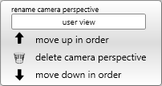
Figure 163: Context menu user view
The button ![]() add camera behavior generates a behavior for the camera in the tab Tasks to add a camera movement. For the object Camera a movement can be added via the task camera track for basic objects and by creating user defined start and end perspectives (see chapter Verrichtungsbibliothek / Objektbewegungen (Objekte) / Kamerafahrt).
add camera behavior generates a behavior for the camera in the tab Tasks to add a camera movement. For the object Camera a movement can be added via the task camera track for basic objects and by creating user defined start and end perspectives (see chapter Verrichtungsbibliothek / Objektbewegungen (Objekte) / Kamerafahrt).
iA camera behavior can also be added or removed by using the object context menu. |