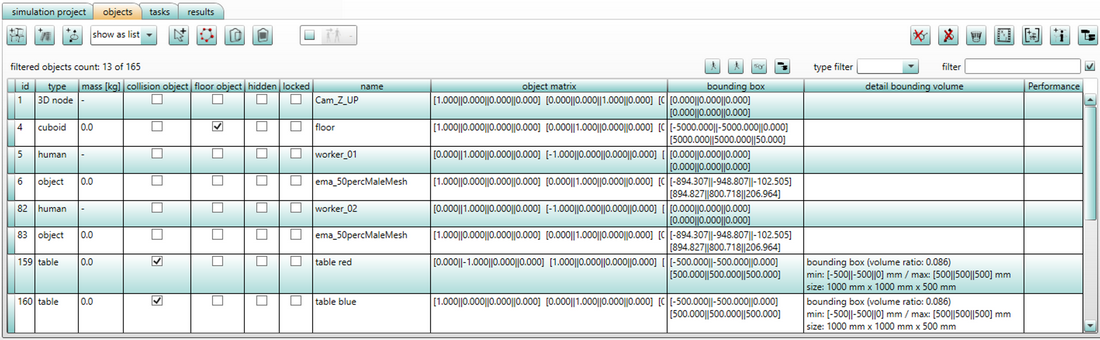
Figure 47: List view
The figure List view shows an example of the List view of objects available in ema. In the chart, the objects’ attributes are indicated in the columns. Some attributes can be set here, others are provided for information. Various attributes include Collision object, Floor object, Hidden and Locked.
![]() /
/![]() By activating the collision object filter button, only those objects are displayed for which the collision object flag is set. Pressing the button again deactivates the filter.
By activating the collision object filter button, only those objects are displayed for which the collision object flag is set. Pressing the button again deactivates the filter.
![]() /
/![]() By activating the floor object filter button, only those objects are displayed for which the floor object flag is set. Pressing the button again will deactivate the filter.
By activating the floor object filter button, only those objects are displayed for which the floor object flag is set. Pressing the button again will deactivate the filter.
![]() /
/![]() By activating the checkbox Visibility filter, the current visible objects are only shown in the list view. Press the button again to deactivate the filter.
By activating the checkbox Visibility filter, the current visible objects are only shown in the list view. Press the button again to deactivate the filter.
![]() /
/ ![]() By activating the button Usage filter, only those objects are displayed which are referenced in the behavior(s). Press the button again to deactivate the filter.
By activating the button Usage filter, only those objects are displayed which are referenced in the behavior(s). Press the button again to deactivate the filter.
The different types in the chart can be displayed and masked out via the drop-down field Type filter. For example, an exclusive selection of the type Body part leads to the display of all body parts of the used human models.
Objects could be searched using either their name (e.g. table red), comment or their ID in the filter field. The filtering can be switched on or off by activating the checkbox to its right.
The type of object is described in the column Type and in the column Mass [kg] the mass is given.
In the column Collision object, it is possible to decide for each object whether it is to be considered or not during path calculation. As human models must not move through objects during (automatic) walking, the corresponding objects must be defined as collision objects.
iThe collision testing of collision objects is carried out by defining a bounding box. This means that the largest dimension of the object in x, y and z direction determines the collision limits. The decisive factor for collision testing is the lower body; a collision of upper limbs, trunk and head with objects is still possible. |
iThe floor must never be marked as collision object. |
In the column Floor object, objects can be marked as “accessible”. In the tasks used for walking or for individual steps, the floor objects have an influence on the height level of the human model. If several floor objects are arranged one after the other, the highest object, starting from the current hip position of the respective human model downwards, is used as the floor.
iWhen using floor objects, care must be taken that only the surfaces of the relevant bounding box are used for simulation. |
iIn the tab Options (see chapter User interface / Menu bar / Options / Settings / Simulation), a simple global adaptation of the floor height can be realised. If floor objects were defined in addition, they are also used at the relevant positions in the simulation. |
The column Hidden or Locked indicates the current state of the object. If the column Hidden is activated, the object is invisible in 3D view (see chapter User interface / 3D view). If the column Locked is activated, interactive manipulation of the object is not possible in layout mode (see chapter User interface / 3D settings / Interaction modes).
The column Name contains the designations of the objects, if they were indicated. Otherwise, the object type is displayed.
In the column Objekt-Matrix, the local transformation matrix of the objects is displayed in the following order (column, row) --> (0,0);(0;1);(0,2);(0;3);(1,0);(1;1);(1,2);(1;3);(2,0);(2;1);(2,2);(2;3);(3,0);(3;1);(3,2);(3;3). The figure CMatrix4x4 - Interpretation of the individual values.
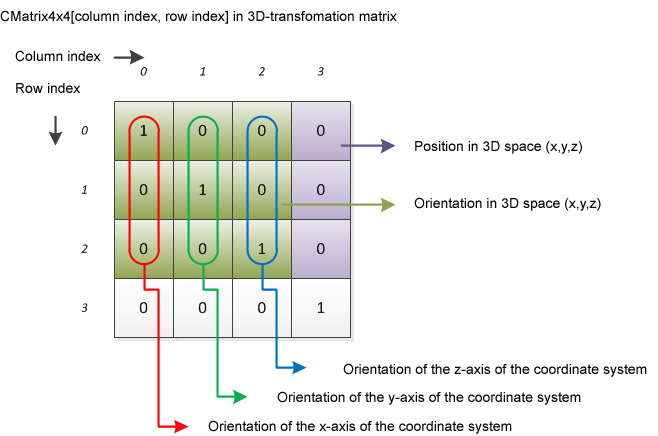
Figure 48: CMatrix4x4 - interpretation of the individual values
The column Bounding box contains two coordinate triples, representing the minimum and maximum extension of the object bounding box in the object coordinate system. The displayed values are for information only and cannot be changed!
The column Detail bounding volume contains information on the status of the instantiation of the bounding volume and the type of the bounding volume generated.
By clicking on a column name in the head of the table, the table can be sorted by the values in the respective column in ascending order and, after another click, in descending order.
Individual objects can be selected by means of a single click on a line of the table. The parameters corresponding to the currently active object are displayed in the right area. On one hand, the internal designation of the object can be changed and on the other hand, a mass can be added to the object. This mass is included in the calculation of the ergonomics values.
By means of a right click on an object in list view, a context menu opens which contains certain commands depending on the object (see chapter User interface / Tab "Objects" / Context menu).