Before the calculation of the spaghetti diagram can be started, a simulation must be run in the tab Tasks. If this simulation is successful, functionalities in the tab Spaghetti chart will become usable. Some additional information relevant to report can be seen in the left side of the work area (see figure Input area).
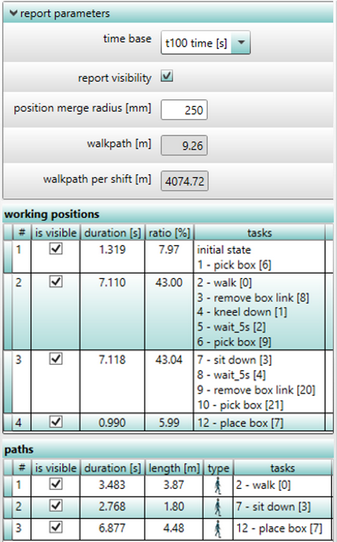
Figure 118: Input area
In the area Report parameter, the following parameters can be set for the selected human model:
Parameter |
Type |
Mand. |
Meaning |
|---|---|---|---|
Time base |
Selection |
no |
A selection parameter that determines whether the complete output (without considering the parameter interval (see chapter Parameter types / User defined parameters / User defined task parameters / Default parameters)) or average output corresponding to the path should be displayed. |
Report visibility |
Checkbox |
no |
A decision parameter determining whether the report for the selected human model will be visible or. |
Position merge radius [mm] |
Floating-point number (0.0 to 10000) |
no |
A value parameter determining the distance in millimetres, in which the different work positions can be merged. |
The table Working positions contains all geometrical locations where the selected human model performs activities.
The column # contains serial number of the respective data set. The column Is visible is used to determine whether the work position shall be displayed or not in the report. The Duration [s] shows the dwell time at the corresponding work position. The Ratio [%] represents the time ratio of the respective work position in relation to the sum of the dwell time at all work positions. All tasks performed at this work position are listed under Tasks.
The table Paths lists all motion paths generated during simulation. This can be travel paths, distances covered by “sliding” or motion paths of objects.
The column # contains serial number of the respective data set. In the column Is visible, it is possible to determine whether the path will be displayed or not in the report. The Duration [s] refers to the duration of the movement along the path. The Length [m] indicates the distance covered. The type of path (e.g. travel path or sliding path) is indicated in the column Type. All tasks belonging to the path are listed under Tasks.
iA successful simulation run is the precondition for the correct representation of results! iAll adjustments of parameters shall not become effective in the diagram until the button Update spaghetti report is pressed. |