There are two ways to configure activities with frequencies. On the one hand by frequency percentage in the definition of the variant (= task filter) and on the other hand by adding the interval parameter to functions or task groups. The two possibilities can be used individually or in combination. Furthermore, the Global frequency can be applied to the result (see chapter User Interface / Tab "Tasks" / Variant management).
For example, different products / parts can be produced in a single production line.
Assuming part A would be produced to 50%, B to 30% and C to 20%. For this purpose, the corresponding task filters should be assigned to the tasks and the frequency percentage in the task filter should be specified.
Another case is that, for example, in every 10 cycles the glove have to be changed. This Proportional task requires the specification of the interval parameter 10 (via user-defined execution parameters) on the corresponding operation.
For the analysis of all activities in combination, it is necessary to first model the individual activities independently (for example, in task groups), to set the corresponding values (Frequency / Interval), and to assign the task filters. The simulation of all defined activities can then be started.
The calculation and representation of the movements are performed in real time, i.e. these influencing factors have no effect on the simulation itself. However, the proportional tasks can be evaluated as follows:
1.Tab Tasks: Displays the average time in the timeline display
The ratio of the task length between Average task block representation and Time based task block representation is given by the following formula:
P = (F / 100) * (Fglob / 100) * (1 / I)
P ... proportional factor
F ... Value of parameter Frequency [%]
Fglob ... value of parameter Global frequency [%]
I ... Interval
The average time is the task durations computed during simulation multiplied by the proportional factor P.
How to display the average task block representation is described in section User interface / Tabs "Tasks" / Configuration of the tasks.
2.UAS-Analysis: Average time in the corresponding column of the results-table
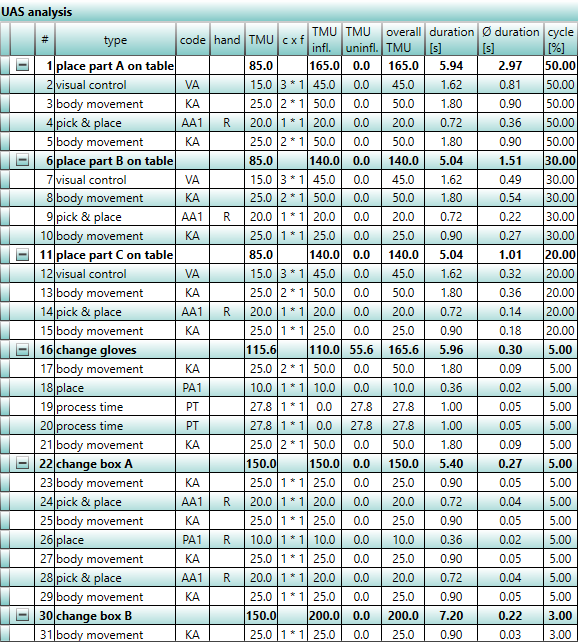
Figure 71: UAS analysis
3.EAWS-Analysis: A proportional evaluation takes place during the scope of the simulation. (the factors considered are shown in EAWS Details view)
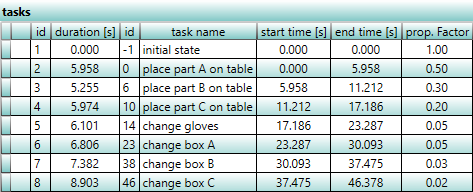
Figure 72: EAWS analysis