In order to perform meaningful simulations using kinematic chains some of the constituent nodes in the kinematic chain must be assigned with appropriate degrees of freedom (see chapter User defined parameters / User defined object parameters) as well as the kinematic chain must be assigned with some tasks such as Complex object FK (forward kinematics) / Complex object IK (inverse kinematics) (see chapter Task library / Tasks (basic objects) / Complex object FK forward kinematics) and Task library / Tasks (basic objects) / Complex object IK (Inverse Kinematics)).
For a better overview of the defined degrees of freedom of the kinematic chain, a DOF editor is developed. Prerequisite for using the DOF editor is to define a behavior for the proposed kinematic chain. Once the behavior is defined for the kinematic chain, the tasks can be added to this behavior. The behavior can be added using the object context menu (see chapter User interface / Tab "Objects" / Context menu). To start the DOF editor, select the desired behavior in the "Behavior" tab and press the button ![]() DOF editor does not support behavior of the human model.
DOF editor does not support behavior of the human model.
In the DOF editor dialog window, all degrees of freedom defined on the kinematic chain are displayed as a list (see figure DOF editor). The list entries contains the symbol representing the type of the degree of freedom and the axis about which the degrees of freedom is assigned, the name of the object on which the degree of freedom is defined, and a slider which indicates the minimum and maximum values of the degree of freedom. The exact values are shown in the Value parameter. On the right side there is a visibility button ![]() /
/ ![]() show / hide.
show / hide.
The create new DOF task with current values button is added to the dialogue window DOF editor. Using this, to the behavior of the selected object, the task Complex object DOF (see chapter Task library / Tasks (basic objects) / Complex object DOF (Degrees of Freedom)) could be added directly. The parameters for this task are derived from the current values corresponding to each axes in the DOF editor window.
DOF editor works in two modes namely, active mode and passive mode. The active mode is invoked by simply clicking on the DOF editor window. In the active the values of the degrees of freedom can be changed with the limits defined. While playing the simulation, the DOF editor window automatically goes to the passive mode and how the degrees of freedom of each nodes during the simulation are changing can be seen in real time. Click on the visibility button to display the degrees of freedom for translation as an arrow and for rotation as a circle or segment of a circle. The green area shows available degrees of freedom of the particular node and red area shows the unavailable degrees of freedom. When the visibility of the degrees of freedom is set, the DOF editor is in active mode and the scene is reset to the initial state.
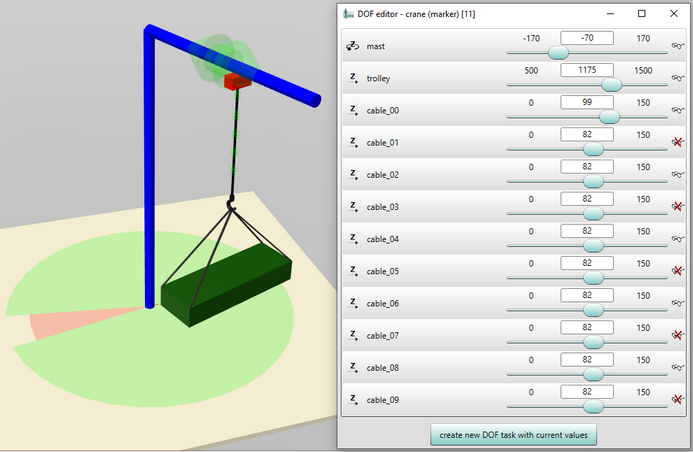
Figure 75: DOF editor