By pressing the button Linked with time analysis ![]() /
/ ![]() , the task bar of a human model can be linked to a time analysis. When clicking on the corresponding symbol, a dialog window opens. In this window, an analysed time, a comment and the activity of the link can be set (see figure Time analysis link). The illustrated symbol changes depending on whether the link is activated or deactivated. If the link and the time factors activated checkbox is activated, the tasks of the corresponding human model are scaled to the indicated analysed time in their time slices. Equalisation between simulation and subsequent time analysis is thus possible. When the performance factor is not set to 1, then this will influence the time analysis (see chapter User interface / Tab "Results" / Time analysis / Evaluation area) and the corresponding additional information (average) basic time with performance factor from MTM-UAS are displayed.
, the task bar of a human model can be linked to a time analysis. When clicking on the corresponding symbol, a dialog window opens. In this window, an analysed time, a comment and the activity of the link can be set (see figure Time analysis link). The illustrated symbol changes depending on whether the link is activated or deactivated. If the link and the time factors activated checkbox is activated, the tasks of the corresponding human model are scaled to the indicated analysed time in their time slices. Equalisation between simulation and subsequent time analysis is thus possible. When the performance factor is not set to 1, then this will influence the time analysis (see chapter User interface / Tab "Results" / Time analysis / Evaluation area) and the corresponding additional information (average) basic time with performance factor from MTM-UAS are displayed.
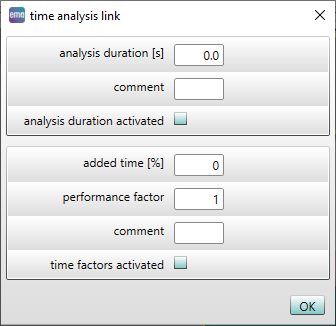
Figure 64: Time analysis link
The parameter Added time [%] and Performance factor effects the automatically computed tasks durations of the appropriate behaviors. These time factors can also be predefined for all behaviors (see chapter User interface / Tab "Simulation project"). The adjustment of the task duration for influential and uninfluential activities are computed differently. The uninfluential activities such as Wait or process time for tool usage in the task duration are not adjusted because these durations are predefined.
Adjustment of the calculated process duration of the influential activities are done according to the following formula:
Dang = Derr * (1 + A/100) * P
where Dang is the adjusted task duration, Derr is the algorithmically computed task duration, A is the Parameter Added time (global)[%] and P the Parameter Performance factor (global) respectively.
If Added time [%] need to be adjusted, then the Performance factor should be left with the predefined value of 1 or reset to this value. If Performance factor need to be adjusted, then the Added time [%] should be left with the predefined value of 0 or reset to this value.
In Comment field you can enter a hint. This serve only to distinguish and not used for evaluations. In order to use the time factors in simulation,the checkbox Time factors activated must be checked beforehand.